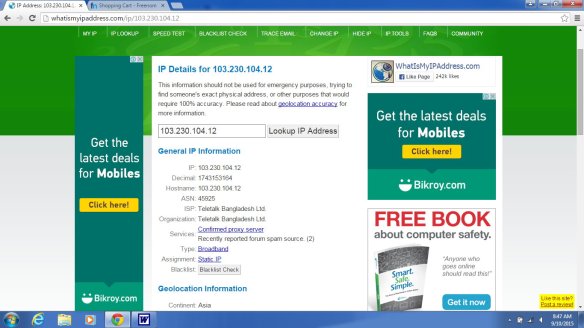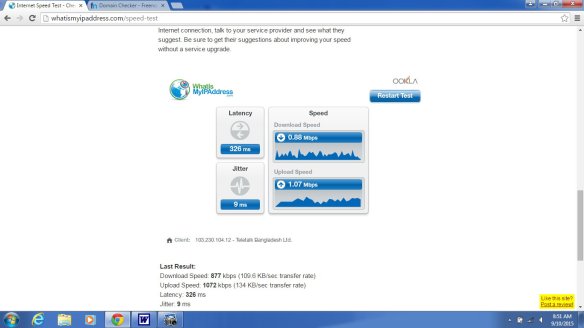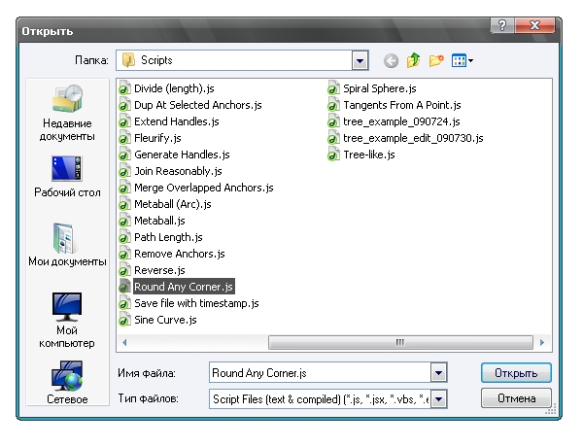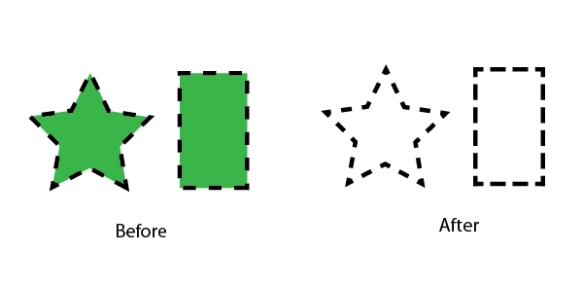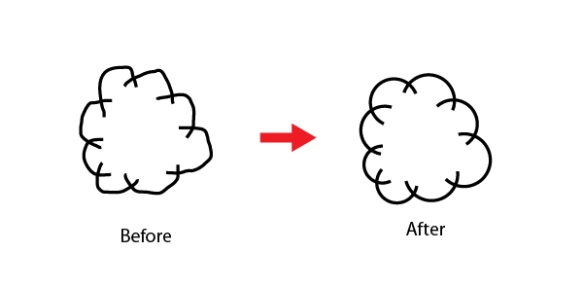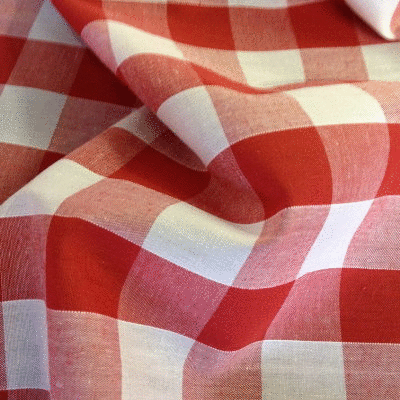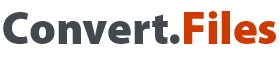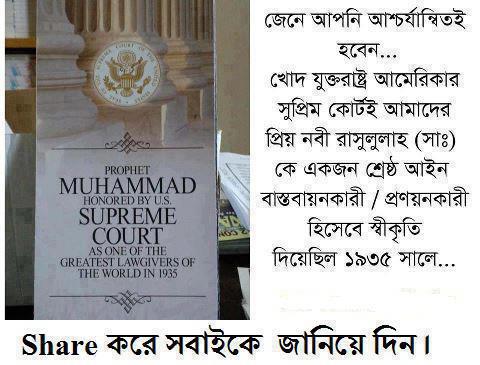website hosting
user naame -romeo113
password an as 93 9 8

http://romeo113.simplesite.com/426815131
ONLINE CONVERT SUPPORT :-
https://my.freenom.com/domains.php
Internet Speed Test and ip Location demargation
ILLUSTRATOR PLUGING
http://design.tutsplus.com/articles/20-free-and-useful-adobe-illustrator-scripts–vector-3849
Free Quran MP3 Download
Bismillah ir-Rahman ir-Rahim.
The FreeQuranMP3.com crew humbly seeks the pleasure of Allah Subhanahu Wa Ta’ala by providing you with the complete Quran Mp3 recitations by:
- Sheikh Abdur-Rahman As-Sudais – Imam and Khateeb of Masjid-il-Haram, Makkah; and Head of the Presidency for the Two Holy Mosques.
- Sheikh Sa’ad Al-Ghamdi – Served as imam of notable mosques, including as imam of Masjid-i-Nabawi, Madinah in Ramadan 1430H (2009).
- Sheikh Sa’ud Ash-Shuraim – Imam and Khateeb of Masjid-il-Haram, Makkah.
- Sheikh Ali Abdur-Rahman Al-Hudhaifi – Imam and Khateeb of Masjid-i-Nabawi, Madinah.
- Sheikh Abdullah Awwad Al-Juhany – Imam of Masjid-il-Haram, Makkah.
- Sheikh Maher Al-Muaiqly – Imam of Masjid-il-Haram, Makkah.
- Sheikh Mishary Rashid Al-Afasy – Imam of Masjid Al-Kabir (Great Mosque) in Kuwait City.
- Sheikh Salah Al-Budair – Imam and Khateeb of Masjid-i-Nabawi, Madinah.
Download, listen and share, insha’Allah.
GIF ANIMATION
jpg to eps conver
http://image.online-convert.com/convert-to-eps
______________________________________________________
TOSHIBA TELEVISION SOFTWARE
http://support.toshiba.com/drivers
______________________________________________________
ONLINE PDF AND ITS PASSWORD RECOVERY SITE
http://online2pdf.com/remove-pdf-password
GARMENTS
_______________________________________________________
https://bluemooney.wordpress.com/page/3/
FREE FONTS
http://fonts.webtoolhub.com/?prefix=planet&pIndex=5
All Reform to same location- belows
http://www.convertfiles.com/convert/document/EPS-to-PDF.html
10 WordPress Tips to Make Your Blog Look Like a Website (for Beginners)
10 WordPress Tips to Make Your Blog Look Like a Website (for Beginners)
Whatever industry you happen to be in, you want to stand out from the crowd and be unique, and not give the impression that your online presence is just a slightly modified cut and paste job. Of course, if you’re depending on a pre-built content management framework like WordPress for the core of your blog or website, then that could prevent your online presence from truly standing out.
So, in this article I’ll run through 10 fairly straightforward ways that a beginning developer or blogger can customize their WordPress theme to ensure it doesn’t “look like a blog” — at least to a certain degree. Keep in mind that the goal here is not to hide the fact that a website is using WordPress — that’s quite difficult, if not impossible. The ultimate goal here is to help your website have a seamless, consistent, look and feel that does not necessarily scream “Wordpress driven” from the instant the home page loads up.
NOTE: These tips are for beginning WP developers who are coding themes for their own site, or experimenting with theme development. Most likely, these tips would not apply to custom downloaded themes that are pre-built and probably already have many of these customizations.
1. Customize Your Sidebar and Keep it Consistent
The sidebar in WordPress is a dead “giveaway” when a user visits your site. The sidebar will have default titles like “Blogroll”, “Categories” and “Archives”. You can easily change the text of these titles, and which sections are displayed, by editing the sidebar.php file in the theme directory. Also, WordPress displays a different sidebar depending on what page of the site you’re on, which can also be changed. I personally prefer to display virtually the same sidebar on all pages, to keep the site consistent.
Even if you’re not familiar with PHP, WordPress code is very developer-friendly, and easy to work with. A simple knowledge of how functions are called and how to open and close if statements is often more than enough to help you customize some of the sidebar code.
Also, you can easily duplicate and customize certain sidebar sections. Look at the sidebar here on Impressive Webs: You’ll notice there’s a list for “Articles” and “Tutorials”. This is done by duplicating the “categories” section and controlling what categories are displayed using parameters inside the function call for that particular section.
Check out the WordPress Codex for further information on customizing category listings.
2. Use “Decategorizer” Plugin for Cleaner URLs
One of the most obvious ways to customize the look of your blog’s urls is to use clean permalinks, rather than the default querystring driven url structure. But that’s an obvious one. No self-respecting blogger would fail to enable custom urls, which can be done easily through the WP dashboard.
But one thing you cannot do through the dashboard is remove the word “category” from links that point to specific categories on your site. That’s where Decategorizer comes in handy. This excellent plugin, which I’m using here on Impressive Webs, will strip the word “category” out of your WordPress urls, leaving a much cleaner experience, taking away the “blog” look and contributing to a more customized, branded feel for your website. Decategorizer will also automatically create 301 redirection for all your old category links, and works with subcategories.
The Decategorizer plugin had a few bugs, which have recently been corrected, and also requires that you install the Redirection plugin, for Decategorizer to work properly.
Be sure to read carefully the documentation and installation instructions for these plugins to ensure they are installed and functioning as expected.
3. Customize Metadata for Individual Posts
Every post has “metadata” contained inside of paragraph tags at the bottom of each blog post. This data is generated dynamically through the loop that pulls your content out of the database. You can easily edit, delete, or modify any of these pieces of data that are displayed with each entry, which can be found inside of the index.php file in your theme directory. The default look for the metadata section looks like this in WordPress 2.7.1:
view plaincopy to clipboardprint?
1.
Posted in
By editing the above section of code, you can choose to display only comments and categories, and even alter the characters that are displayed. For example the » will display ». You have the option to remove those characters and use something more appropriate for your site’s look.
4. Disable Comments (Not Recommended)
This is not necessarily something I would recommend, since user-contributed comments are a huge part of the blogging world, however, it should definitely be pointed out that removing the “Post a Comment” section at the bottom of every post would be a sure-fire way to adjust your blog to ensure a more customized look and feel.
While this would contribute to a “non-blog” atmosphere on your website, it is highly recommended that you keep user comments open and instead customize the look of the comment area. Of course, if you’re using WordPress purely as a content management system for developing pages instead of “blog posts” then this would be an obvious choice, and would make more sense.
5. Don’t Use “Tags” or a “Tag Cloud” (Not Recommended)
Again, while this customization option is not necessarily recommended, it is certainly an effective way to customize your blog so that it does not resemble every other WordPress installation on the World Wide Web. “Tags” are keywords that you can add to individual posts in your WordPress dashboard. They are similar to categories, but provide a wider interrelationship between posts.
Tags associated with a particular post allow users to click on certain keywords to view more entries related to that keyword, similar to clicking on a specific category. Tags also provide SEO benefits, as they help Google and blog directories properly categorize your blog’s pages. So, while you do have the option to avoid using tags on your posts, thereby ensuring a cleaner look to your website, be aware of the drawbacks of doing so.
For simplicity, I personally do not use tags on Impressive Webs. I like each post to be associated with 1-3 categories, and nothing more. That’s just a personal preference to keep the content the primary focus. I prefer to attract users who will actually read the content, as opposed to the ones that are click-happy and bookmark everything.
6. Change the Default Display of the Title Bar Content
The header.php file in WordPress’s default theme has a title bar that is coded like this:
view plaincopy to clipboardprint?
1.
Once again, you can see the « character that is highly overused in the web development industry. (Not to mention that it’s actually a left quotation mark for french text!) You can replace that character with a different one, and even change the way the page titles are displayed.
You’ll notice there’s a function called wp_title that holds 3 parameters (including the « character). The third parameter tells WordPress where to display the post title — to the left or to the right of your blog name.
You also have the option to remove the function that displays your blog’s name, and instead just manually enter a more keyword-friendly title. The blog name that displays in your Dashboard under “settings” will still display your official blog name on RSS readers.
7. Use the “Pages” Sidebar Section as Your Main Navigation
While I’ve already discussed a little bit about the sidebar, it’s worth mentioning separately that the “pages” section of the sidebar can easily serve as your main navigation bar. At first glance, nobody will even notice that this has been done.
In the default WP theme, here’s the code that generates the “pages” section of the sidebar, found in sidebar.php:
view plaincopy to clipboardprint?
1.
Simply take that piece of code and place it wherever you want your main navigation to display. Of course, you’ll have to style it to your liking, in line with your theme’s look. And most likely you’ll want to remove the title of that section. You can do that by simply removing everything after the equals sign in the single parameter, so it will look like this:
view plaincopy to clipboardprint?
https://d19tqk5t6qcjac.cloudfront.net/i/412.htmlhttps://d19tqk5t6qcjac.cloudfront.net/i/412.html